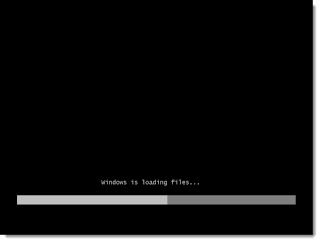1st. Insert Windows installation CD and boot it up. (Won't boot? Press F2 on Boot, go to boot option and put CD/DVD as primary boot)
2nd. Press any key to continue the processes.
3rd. Wait for 15-30 seconds to load windows installation files.
4th. Windows 7 setup will begin.
5th. Choose language (Default: English)
6th. Select time and currency. (Malaysia: +8 GMT)
7th. Keyboard and input. (Default: US)
8th. Click NEXT to continue.
9th. Click INSTALL NOW to continue.
10th. Setup will load for a minute or two.
11th. OPTIONAL: Choose Windows Operating System to install. (x86 = 32 bit, x64 = 64bit)
12th. Click NEXT to continue.
13th. MARK I accept the license terms.
14th. Click NEXT to continue.
15th. Click on CUSTOM (Advance)
16th. OPTIONAL: Click disk and choose DRIVE OPTION (advance) and then click format disk to clear up file (Or delete partition and then Create a new partition. p/s: New disk called System Reserve will create if it's not yet exist, Ignore this disk)
17th. Select DISK to install the Windows (Warning: Old data will move to Windows_Old if disk not format first. Choose other than System Reserve)
18th. Click NEXT to continue.
19th. The installation Process will start. (Wait for 30-60 minutes to complete the installation)
20th. PC will restart a few times in this process. (DO NOT PRESS ANYTHING while the installation running)
21st. This page will appear after the installation process done.
22nd. Enter your PC NAME.
23rd. Click NEXT to continue.
24th. Set up your PASSWORD or simply SKIP this process by clicking NEXT.
25th. Enter your Windows Product key here (License)
26th. Click NEXT to continue.
27th. Choose your setting. RECOMMENDATION: Use recommended settings
28th. Select your time zone for CLOCK and DATE (Default: +8 GMT)
29th. Click NEXT to continue.
30th. OPTIONAL: If your has network connection which is connected choose Public Network as current location.
Windows will finalizing your setting and may be will restart the PC. After this Process done your Installation Process will Finish. Windows 7 Installed Successful :)
Leave Comment below if has any difficulty in this process. p/s: Sorry for any grammar error. :D
Share, Like and Enjoy.